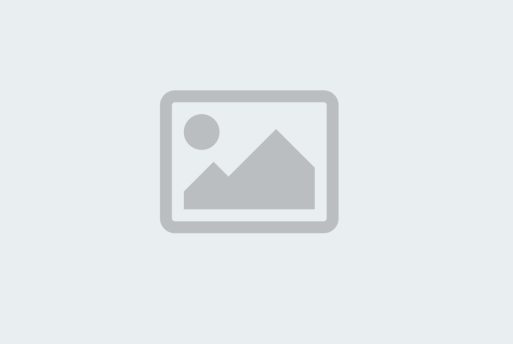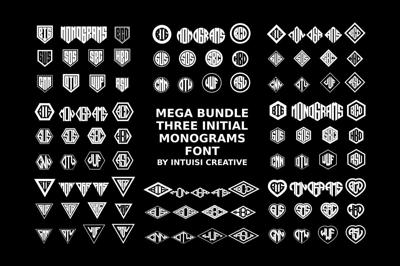The Ultimate Guide to Downloading and Installing Free Fonts
The Ultimate Guide to Downloading and Installing Free Fonts
So, you’ve discovered a beautiful new font on a site like freeforfonts.com—one that perfectly captures the aesthetic you need for your next project. Congratulations! But now what?
For design novices, the process of getting that font from the web and into your favorite software (like Photoshop, Microsoft Word, or a web editor) can feel like a complicated, technical hurdle. Don't worry, it's actually incredibly simple.
This is The Ultimate Guide to Downloading and Installing Free Fonts, designed to get your new typefaces up and running on your computer in minutes. We'll cover everything from licensing to platform-specific installation tips.
Step 1: Understanding Font Licenses (Read This First!)
Before you even click "download," the most crucial step is to understand the font's license. Just because a font is "free" doesn't mean it’s free for everything.
Key License Types to Look For:
-
Personal Use Only: You can use the font for non-commercial projects (e.g., a school assignment, a personal birthday invitation, or a hobby blog with no ads). You cannot use it for a client's logo or a product you sell.
-
Commercial Use: This is the golden ticket. You can use the font in projects that generate revenue (client work, company logos, paid advertisements, physical products). This is what you should look for if you plan to use the font professionally.
-
Public Domain / Open Source: These fonts are usually the most flexible and can be used for any purpose, often with no attribution required.
Your Action: Always look for a READ ME file or a specific license page on the font website. If you can't find clear commercial terms, assume it's personal use only, or better yet, find an alternative with a clearer license.
Step 2: Downloading the Font File
The download process is straightforward, but it's important to know what kind of file you are looking for.
What is a Font File?
Fonts are stored in specific file formats, usually compressed into a .zip file for easy downloading. Once you unzip it, you will find files with these extensions:
-
.OTF(OpenType Format): A modern, highly versatile format that works on both Mac and Windows. This is usually the best choice as it supports advanced typographic features. -
.TTF(TrueType Format): An older but still widely compatible format, great for general use. -
.WOFF/.WOFF2(Web Open Font Format): These are specifically for web embedding and are not what you install on your computer for design software. You’ll use these if you are a web developer.
Your Action:
-
Click the "Download" button on the font website.
-
The font will download as a compressed folder (e.g.,
fontname.zip). -
Locate the downloaded
.zipfile (usually in your "Downloads" folder). -
Unzip the File:
-
Windows: Right-click the
.zipfolder and select "Extract All". -
Mac: Double-click the
.zipfolder.
-
-
Open the newly unzipped folder to find the
.OTFor.TTFfile(s).
Step 3: Installing the Font on Your System
Installing a font means placing the font file in a specific system folder so that all your software programs can access it. The process is slightly different for Mac and Windows.
Windows Installation
-
Locate the File: Find the
.OTFor.TTFfile you unzipped in Step 2. -
Simple Install (Recommended): Right-click on the font file and select "Install". The operating system will automatically copy the file to the correct location and register it.
-
Alternative (Manual): Go to your Control Panel > Appearance and Personalization > Fonts. Drag and drop the
.OTFor.TTFfile into this folder.
Mac Installation (macOS)
-
Locate the File: Find the
.OTFor.TTFfile you unzipped in Step 2. -
Simple Install (Recommended): Double-click the font file. This will open the Font Book application.
-
Confirmation: In the Font Book window, click the "Install Font" button. The Font Book will check the font for errors and add it to your system.
Step 4: Using Your New Font in Software
The final and most satisfying step is seeing your new font appear in your design program!
-
Close and Relaunch: If you had your design program (like Photoshop, Illustrator, Word, or PowerPoint) open during the installation process, you must completely close the program and relaunch it. Software often loads available fonts only when it starts up.
-
Locate the Font: Open your program, select your text, and open the font dropdown menu.
-
Find by Name: Search or scroll to find the font by the exact name used in the file (e.g., "Montserrat" or "Merriweather").
-
Start Designing!
Troubleshooting Quick Tips
| Problem | Solution |
| Font is installed but not showing up in my software. | Did you restart the software? Close your program (not just the document) and reopen it. |
I see the .OTF file, but it looks like a document. |
This is fine. Just right-click and choose "Install" (Windows) or double-click to open Font Book (Mac). |
| My font is showing up, but only in one weight (e.g., Regular). | You need to install every file you want to use (e.g., FontName-Bold.ttf, FontName-Light.ttf, etc.). Install them all individually. |
| I get a "Font is not valid" error. | The file may be corrupt or simply not formatted correctly for your OS. Try downloading from another source, or move on to a different font. |
With these four simple steps, you can now confidently download, install, and use any free font you discover. Go forth and let your typography shine!