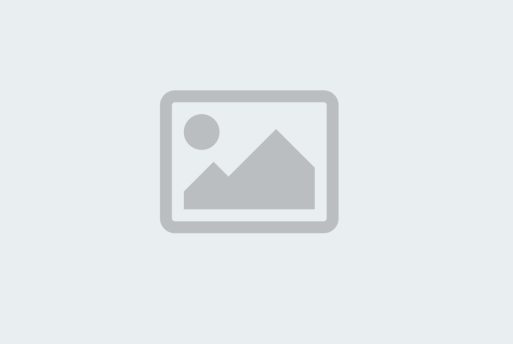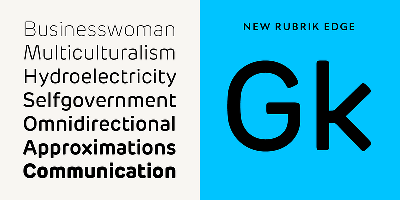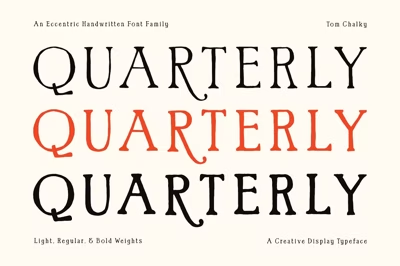Fixing the Clutter: Deleting Unused Fonts to Speed Up Your PC
Fixing the Clutter: Deleting Unused Fonts to Speed Up Your PC
The dirty little secret of every dedicated designer is the massive, unorganized font collection lurking on their hard drive. What started as a passion for typography quickly turns into a performance killer.
Each font file you install permanently uses system resources. When you open demanding design software like Adobe Photoshop or Illustrator, the program often has to load a list of every single active font, which can drag down your startup speed and overall system responsiveness. If your computer is lagging and your software is sluggish, a font cleanup is an essential first step.
This guide will show you how to safely and strategically declutter your font folder, keeping your PC fast and your creative workflow smooth.
The Rule of Safety: Never Delete System Fonts
The most crucial rule in this process is safety. Your operating system (Windows or Mac) and many core applications require a handful of specific system fonts to run correctly. Deleting these can lead to crashes, missing menu text, and unpredictable behavior.
How to Identify Safe Fonts for Deletion:
-
System Protection: Both Windows and Mac OS X protect critical system files. When you attempt to delete them, the system will usually throw an error or ask for multiple confirmations.
-
The Go-Ahead: You can safely delete any font that you manually downloaded and installed yourself, especially those one-off decorative fonts used for a single project six years ago.
-
The Red Flags: If a font is named something generic like Arial, Times New Roman, Tahoma, or Helvetica (Mac), leave it alone. These are often required defaults.
Step 1: Locating Your Font Folder
The process starts by navigating to the core font repository on your operating system.
On Windows (Windows 10/11)
-
Open Control Panel.
-
In the search bar, type
Fonts. -
Click on the Fonts folder result.
-
Alternatively, you can navigate directly to the system folder:
C:\Windows\Fonts.
On Mac (macOS)
-
Open the Font Book application (found in your Applications folder).
-
In Font Book, you can easily view your entire collection, including fonts installed at the User level (safe to delete) and the System level (do not delete).
Step 2: Strategic Identification and Culling
Instead of blindly deleting, use a strategic approach to find the most redundant files.
Find the Culprits: Sorting by Date
This is the fastest way to identify the fonts you added later, as system defaults usually have a creation date from when you first installed the OS.
-
In Windows: In the Fonts folder, change the view to Details. Right-click the column headers (Name, Style, etc.) and ensure Date Modified is checked. Click the Date Modified column header to sort. The recent dates will be all the third-party fonts you installed—these are your targets.
-
On Mac (Font Book): Fonts installed at the User level are the ones you added. You can safely select, right-click, and choose Remove for these.
Delete Duplicates and Junk
Many fonts you download come in multiple formats (TrueType .ttf and OpenType .otf). Installing both is redundant and causes conflicts in design software.
-
Find Conflicts: Look for files with the exact same name but different extensions. Keep the
.otfversion (it’s generally superior) and delete the redundant.ttfversion. -
Kill the Duds: Be honest with yourself. If you downloaded a font on a whim and have never actually used it in a finalized design, delete it. It’s dead weight.
Step 3: Delete and Archive Safely
Once you’ve selected the fonts you want to remove, you have two options:
A. Permanent Deletion (Best for Junk)
-
Action: Select the files and hit Delete.
-
Caution: Always ensure the font is not a system default. If Windows or Mac prompts you multiple times for permission, stop and leave it alone.
B. Archiving (Best for Good but Unused Fonts)
-
Action: Instead of deleting, move the font files (the
.otfor.ttffiles) from the system font folder into a master folder on your hard drive named_Archived Fonts. -
Benefit: This clears the font from your system and design software but keeps it safe for future projects. You can always reinstall it later if needed.
The Future: Investing in Font Management
To ensure you never have this problem again, adopt an external font manager like FontBase or Suitcase Fusion.
These applications allow you to:
-
Browse Without Installing: Preview thousands of fonts from your archive folder without installing a single one on your PC.
-
Activate on Demand: Only the specific fonts you select will be temporarily active in your design software. Once you close the app, the font is deactivated, freeing up resources.
By dedicating an hour to strategically deleting and organizing your font collection, you’ll not only free up system resources but also create a cleaner, more efficient workspace, allowing you to focus on what you do best: designing.